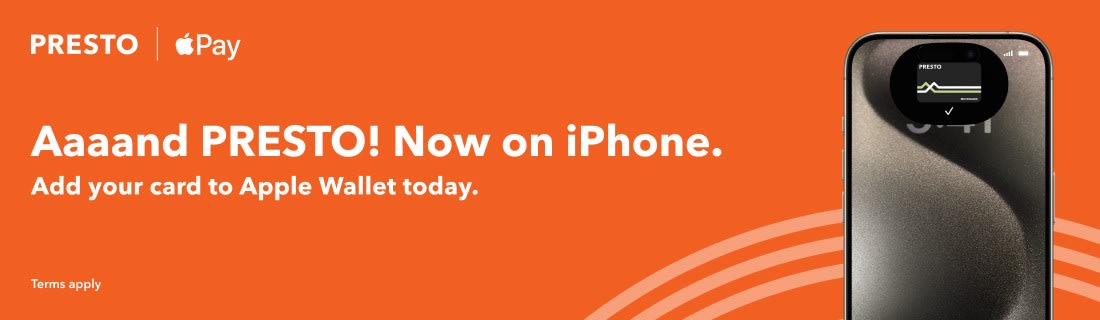PRESTO in Apple Wallet or Google Wallet™
Published: Nov 24, 2023
Updated: Jul 16, 2024
Great news for GO Transit riders! There’s a new way to pay for your GO fare — PRESTO in Apple Wallet!
Starting July 16, 2024, PRESTO can now be used in Apple Wallet to pay for your fare on GO and participating transit agencies in the region. Simply tap your iPhone or Apple Watch on a PRESTO device. You can convert your physical PRESTO card to PRESTO in Apple Wallet or get a new digital PRESTO card from the PRESTO App or Apple Wallet.
Since November 14, 2023, Android users can convert their existing physical PRESTO card to PRESTO in Google Wallet™ or obtain a digital card from the PRESTO App or Google Wallet. To pay your fare, you can tap your Android smartphone or Wear OS smartwatch on a PRESTO device on GO and participating transit agencies.
It’s one less thing to carry around. We’re giving you more choices in how you GO!
Mobile Wallet Payment Options
How Does PRESTO in Apple Wallet or Google Wallet Work?
PRESTO in Apple Wallet or Google Wallet is a digital PRESTO card customers can tap to pay on GO Transit. You can tap on a PRESTO device with your iPhone or Apple Watch with PRESTO in Apple Wallet or tap your Android smartphone or Wear OS smartwatch with PRESTO in Google Wallet.
Both support most of the same fare types as the physical PRESTO card such as youth, post-secondary student, adult, and senior fare types.
Benefits of Using PRESTO in Apple Wallet:
- Get real time updates, instant reloads and payments. Changes go into effect in real time.
- A digital PRESTO card is free in the Apple Wallet. (A new physical PRESTO card costs $4).
- With Express Mode enabled, you can simply hold your iPhone or Apple Watch near a PRESTO reader in order to ride — without the need to wake or unlock your device. With power reserve on iPhone, if your device needs to be charged, you can still use it to ride transit.
- Only one PRESTO card can be enabled with Express Mode at a time. Additional cards must be manually selected.
- Power reserve is available on iPhone XR or later. Express Mode becomes unavailable when the device is powered off.
- PRESTO in Apple Wallet takes full advantage of the privacy and security built into iPhone and Apple Watch. If you misplace your iPhone or Apple Watch, you can use the Find My app to lock and help locate the device and suspend your PRESTO in Apple Wallet or remotely erase the device and its cards.
Benefits of Using PRESTO in Google Wallet:
- Registered PRESTO in Google Wallet users don’t need to worry about losing their card.
- A digital PRESTO card is FREE in the PRESTO App or the Google Wallet. (A new physical PRESTO card costs $4.)
- Make changes and load funds to your card instantly without needing to visit a PRESTO machine.
- You can set up multiple fare types if you qualify for multiple discounts.
How Do I Add My PRESTO Card to Apple Wallet or Google Wallet?
It's FREE to add the digital PRESTO card to your Apple Wallet or Google Wallet.
If you don’t have a physical PRESTO card now, you can simply get a free digital card from the PRESTO App, Apple Wallet, or Google Wallet. If you have an existing physical PRESTO card, you can convert it to PRESTO in Apple Wallet or Google Wallet in the PRESTO App.
Important information before you convert your physical PRESTO card:
- To convert your physical PRESTO card, you will need to wait until at least three hours after you last tapped on GO Transit. Card conversions cannot take place if you are still within a transfer window. This helps ensure a more seamless travel experience by avoiding potential fare payment issues.
- You can only convert a PRESTO card that has been registered to a PRESTO account. This ensures your card details, including balance, carry forward when you convert your physical PRESTO card to PRESTO in Apple Wallet or Google Wallet.
For PRESTO in Google Wallet, we recommend registering your PRESTO card on the PRESTO App to enjoy the many benefits including a more detailed transaction history, the ability to manage multiple cards, and the ability to recover your card if you lose your phone.
What Happens to my Physical PRESTO Card?
After you convert to PRESTO in Google Wallet, your physical PRESTO card will be cancelled and you will no longer be able to use your physical PRESTO card for fare payment.
If you have a registered PRESTO card, most of your details will be carried over to PRESTO in Apple Wallet or Google Wallet, including:
- Your balance and passes
- Your fare type
- Your card settings
- Your Autoload/Autorenew contracts
- Your GO default trip
- Your loyalty discount
Your PRESTO in Apple Wallet or Google Wallet will still be registered to your PRESTO account and can be managed on the PRESTO App, and your card will also be displayed on the PRESTO website but with limited features.
Note: Your transaction history and Transit Usage Report will not be carried over when you convert your physical PRESTO card to PRESTO in Apple Wallet or Google Wallet. We recommend downloading these reports before converting from the PRESTO website.
How Do I Pay with PRESTO in Apple Wallet or Google Wallet?
If you’re using your iPhone:
- Wake up your iPhone and tap on a PRESTO device or use Express Mode (iPhone XR or later) by simply holding your device near a PRESTO reader – no need to wake up or unlock your device. Remember to tap off at the end of your trip.
- You’re ready to GO!
If you’re using your Apple Watch:
- Wake up your Apple Watch and tap on a PRESTO device or, if you use Express Mode, just hold your watch near a PRESTO reader. Remember to tap off at the end of your trip.
If you’re using your Android smartphone:
- Wake up your smartphone
- Tap on a PRESTO device; remember to tap off at the end of your trip.
- You’re ready to GO!
If you’re using your Wear OS smartwatch:
- Unlock your smartwatch
- Open Google Wallet
- Tap your smartwatch on a PRESTO device
- Enjoy your trip!
Note: Always tap with the same payment method for your entire journey, including fare inspection.
As with a physical PRESTO card, if you travel between the same two GO Train stations consistently, you can set a default trip using the PRESTO App. A default trip means you only tap on a PRESTO device at the beginning of your train trip and you don’t need to tap off at the end of your train trip. Default trips are only for GO Train trips, not for GO Bus trips.
Where Can I Use PRESTO in Apple Wallet or Google Wallet?
You can use PRESTO in Google Wallet throughout the GO Transit network!
You can also use PRESTO in Apple Wallet or Google Wallet on UP Express, Brampton Transit, Burlington Transit, Durham Region Transit, Hamilton Street Railway, MiWay (in Mississauga), Oakville Transit, TTC, and York Region Transit.
As with the physical PRESTO card, when you use PRESTO in Google Wallet, there’s no need for paper transfers to pay your fare when you’re connecting to these transit agencies. After you tap your PRESTO in Apple Wallet or Google Wallet to transfer, a message will appear on the PRESTO device to indicate your transfer is accepted.
PRESTO in Apple Wallet or Google Wallet is an easy and convenient way to pay for your travel around the Greater Golden Horseshoe!
What Else Do I Need to Know?
Here are a few more things to know about PRESTO in Apple Wallet or Google Wallet:
- A PRESTO card in Apple Wallet or Google Wallet can only be used on one device at a time. You can manage multiple PRESTO cards in your PRESTO account.
- You can only have one active PRESTO card in Google Wallet at once.
- Unlike registered physical PRESTO cards, registered PRESTO in Apple Wallet or Google Wallet cannot go into overdraft with the exception if the device is offline when you tap to pay your fare. But, with PRESTO in Apple Wallet or Google Wallet, you can load funds instantly.
- If you get your digital PRESTO card through Apple Wallet or Google Wallet, it will be anonymous until you register it using the PRESTO App.
- You can only see three months of transaction history in the PRESTO App and you will not be able to download a Transit Usage Report for your records or tax purposes.
- You need to tap with the same payment for your entire journey, including fare inspection, so be sure that your device is charged if you’ll be using PRESTO in Apple Wallet or Google Wallet. For Apple users, with iPhone XR or later, Power Reserve allows up to five hours of additional battery life so you can still use your device when riding on transit.
Is PRESTO in Apple Wallet or Google Wallet Right for Me?
That’s really up to you! We offer different methods of payment so you can choose what works best for you. These are some things to consider when making your decision.
A physical PRESTO card may be best for you if:
- You share your card with a family member or friend.
- You like to keep your payment cards separate from your smartphone or smartwatch.
- You prefer to load funds to your PRESTO card at a Customer Service Outlet or Ticket Vending Machine.
- You need to access up to 24 months of transaction history and the Transit Usage Report for your records or for tax purposes.
- You don’t have a smartphone or your smartphone battery is unreliable.
- You travel and use OC Transpo.
You may want to convert to PRESTO in Apple Wallet or Google Wallet if:
- You want to enjoy the same discounts and fare types* as a physical card, without needing to carry an extra card with you.
- You already enjoy using your smartphone or smartwatch to make payments.
- You find it convenient to be able to load funds instantly with a credit or debit card and see real-time transaction history.
If PRESTO in Apple Wallet or Google Wallet sounds like the right payment method for you, convert your physical card today!
*The child fare type is not available on PRESTO in Apple Wallet or PRESTO in Google Wallet.